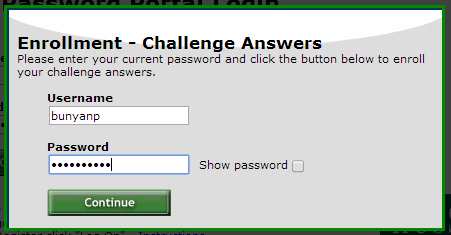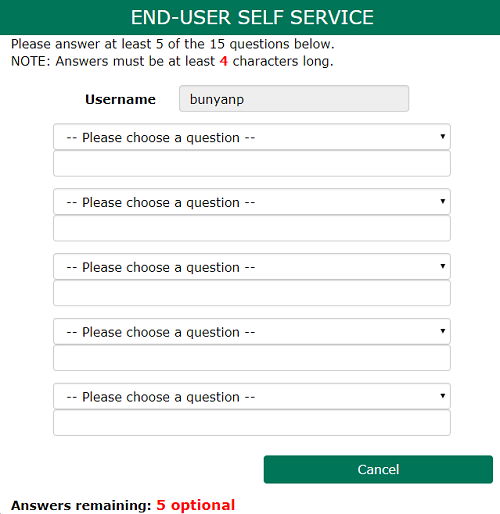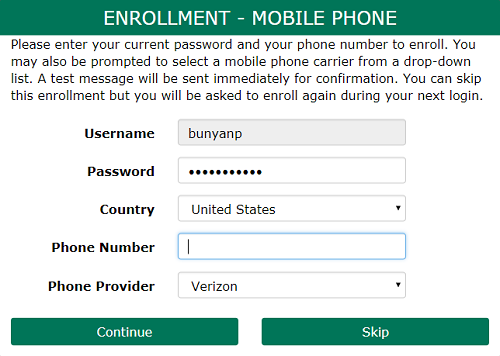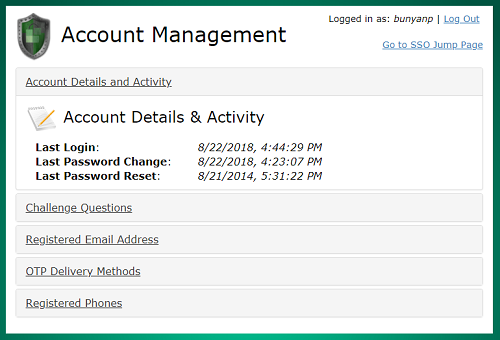To Register with the SelfService Utility
For All Current Faculty/Staff/Students
All current Husson users (Students, Faculty and Staff) should register with the SelfService Utility now in order to change their password from off campus, reset a forgotten password or to unlock their account.
To register with the SelfService Utility:
- On the login page enter:
- User Name: Network Account
- Password: Network Password
- Select Log On
This will prompt you to enroll your security questions
- Enrollment Process
By answering these questions, the SelfService Utility will have information about you for future use. For your privacy and protection, these answers are encrypted and not accessible by Husson IT. These questions will be used for future password resets or lockouts:
- Select Continue
- Challenge Questions:
- Users must answer at least 5 of 15 questions listed
- More than 5 questions can be answered
- There are 3 pages worth of questions to chose from, use the arrows at the bottom of the box to view all questions
- Answers must be 4 or more characters in length
- Answer cannot contain part of the question
- The system will keep track of how many questions you have left to answer at the bottom of the page
- Enter mobile phone info (OPTIONAL)
- If you would like to be able to use your mobile phone as a rescue option, the system will allow a temp password to be sent via text message to your mobile phone after you’ve enrolled
- To enroll, enter your mobile device number, select your mobile provider & indicate that your phone can receive sms/text messages and select Continue
- The next page is the SelfService Utility - Account Managementdashboard
- On the General tab there will be a history of the account, a way to edit Challenge Questions, and a list of alternative email addresses
- On the Multi-Factor Setting & Devices tab, there will be information on the mobile phone(s) that are registered on the account, or an option to add a phone if it hasn’t been registered yet