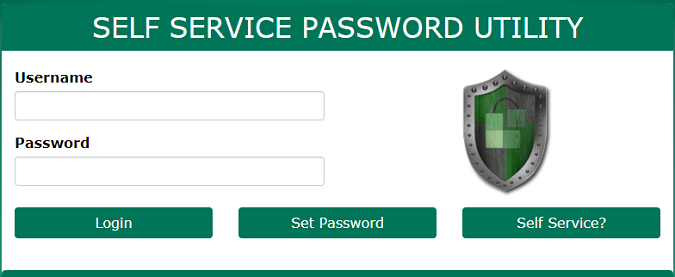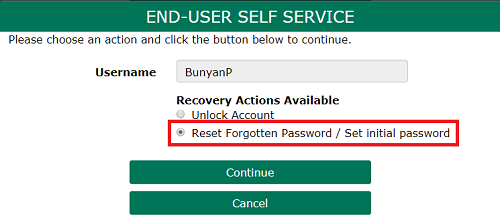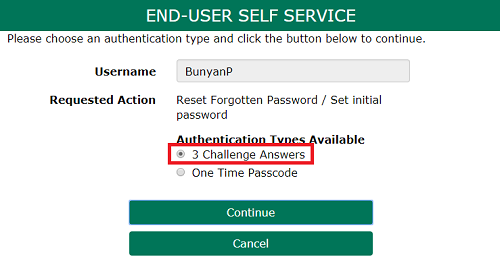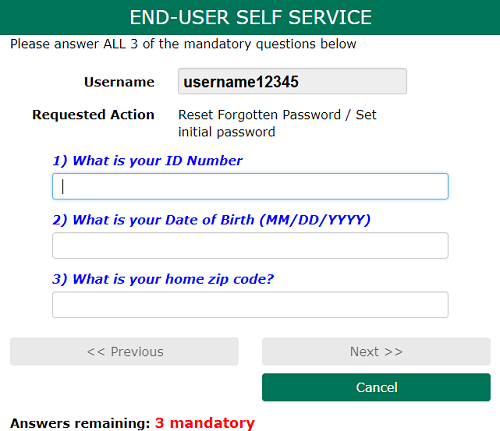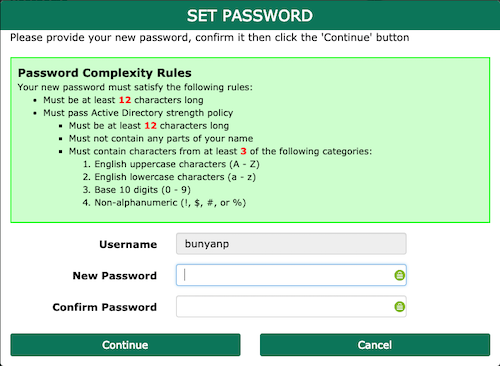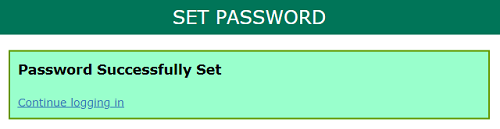New User Account Activation
For All New User Account Activation -- Self Service Button (All New Students, Faculty and Staff)
Access https://portalguard.husson.edu to get to the SelfService Utility login Page:
- Your username is the same as your Network Account, and can be found in the “Welcome Email” you received from Husson IT
- Student Format: smith123456
- Faculty/Staff Format: smithj
- Select the “Self Service” button
- “End-User Self Service” box will appear
- Under “Recovery Actions Available,” choose “Reset Forgotten Password / Set initial password” and select Continue
- Under “Authentication Types Available,” choose “3 Challenge Answers” and select Continue
- Answer these three questions:
- What is your ID Number? (This is found in your Welcome Email from Husson IT)
- What is your Date of Birth (MM/DD/YYYY)
- What is your home zip code?
- Once all three questions are answered, the “Continue” button will become available
- As long as the answers that are entered match our database, your identity will be verified and you will be able to enter your own personal password
- Please note the following requirements for passwords:
- Your password must contain at least 12 characters
- You cannot reuse any of the last 4 passwords used at Husson
- Your password cannot contain any part of your name or username
- Your password must contain at least 3 of the 4 following types of characters: upper case letters, lower case letters, numbers, symbols.
- Also note: If the data entered does NOT match the database this error will be displayed, Please contact Husson IT @ 207-973-1000
- Select Continue on this screen and the next screen
You have now registered your account, and are ready to enroll in the SelfService Utility for future password resets. To enroll in the SelfService Utility with your challenge answers, please click here to access those instructions.